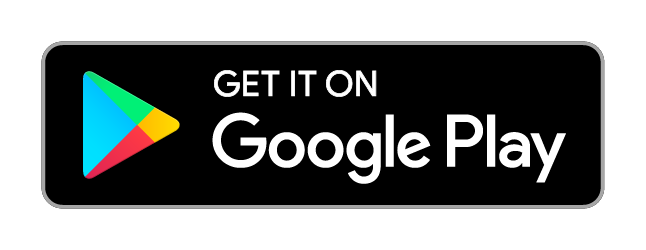FAQs
We've collected answers to some of the most frequently asked questions about Family Link. If you're already using the app and have a question of your own, you can check out our Help Centre for more information.
How it works
Family Link from Google helps parents stay in the loop and keep their child or teenager safer online as they explore across Android and ChromeOS devices.
First, a child/teenager will need a compatible device (see which devices work with Family Link). Then, sign the child/teenager in to the device. If the child/teenager is already supervised by Family Link, the sign-in will help them set up parental controls. Parents can also add Family Link from Android settings if the teenager is not already supervised by Family Link.
Parents can also create a Google Account for a child under 13 (or the applicable age in your country). Once complete, children can sign in to their device with their new account.
Once the accounts are linked, parents can use Family Link to help them do things like keep an eye on screen time and guide their child to age-appropriate content.
Family Link does not block inappropriate content, but the settings within provide you with filtering options. Certain Google apps like Search, Chrome and YouTube have filtering options that you can find in Family Link. Please note that these filters are not perfect, so explicit, graphic or other content that you may not want your child to see does sometimes make it through. We recommend reviewing app settings, and the settings and tools that Family Link offers, to decide what is right for your family.
Yes. Parents can run Family Link on Android devices running Lollipop (5.0) and higher.
Yes. Parents can run Family Link on iPhones running iOS 11 and higher.
Parents can manage pretty much all of their child's account settings and features on a web browser. No app download needed.
For best results, we recommend that children or teenagers being supervised with Family Link are using Android devices running version 7.0 (Nougat) or higher. Devices running Android versions 5.0 and 6.0 (Lollipop and Marshmallow) may also be able to have Family Link settings applied to them. To find out more, see our Help Centre.
Yes, children and teenagers can be supervised when they sign in to their Google Account on Chromebooks. Parents can do things like managing their child's Chromebook and account settings, as well as setting website restrictions. Learn more here.
Children or teenagers signed in to iOS, web browsers or other unsupervised devices can only be partially supervised. Children and teenagers can sign in to their Google Account on iOS devices and web browsers with their parent's consent. Parents can continue to manage some of their child's account settings on YouTube and Google Search, and those settings will apply when the child is signed in and using Google apps and services on an iOS device or on the web. Other features in the Family Link app, like managing the apps that your children can use, filtering what they see on Chrome and setting screen time limits, will not apply to the child's activities on their iOS device or on the web. Learn more about child/teenager sign-in on iOS devices and web browsers.
You should plan to allow about 15 minutes to set up your child's Google Account and Android device.
Accounts
No. It's up to you to decide when your child is ready for their first Android or ChromeOS device.
Google's services are ad-supported and your child may see ads when using our products. However, they will not see personalised ads and you will be provided with tools to identify when the child is seeing ads in apps.
Yes, Family Link can be used to supervise teenagers (children over the age of 13, or the applicable age of consent in your country). Unlike children under the age of consent, teenagers have the ability to stop supervision at any time. If they do, you will be notified and their Android device will be temporarily locked for 24 hours unless you unlock it. As a parent, you can also choose to remove supervision for teenagers at any time without any impact on their device's usability.
No. Accounts provided through work or school cannot be used to manage a family group or manage supervision via Family Link. You can use a personal Google Account, such as your Gmail account with Family Link.
Not in general. Children are only allowed to add a Google Workspace for Education Account besides their personal supervised Google Account. This restriction helps us maintain important product behaviour. For example, if another account was present on the device, children could switch to that account to download apps from Play without parental approval.
When your child turns 13 (or the applicable age in your country), they have the option to graduate to an unsupervised Google Account. Before a child turns 13, parents will get an email letting them know that their child will be eligible to take charge of their account on their birthday, after which you will no longer be able to manage their account. On the day when they turn 13, children can choose whether they want to manage their own Google Account or continue to have their parent manage it for them. As a parent, you can also choose to remove supervision at any time when the child is over the age of 13.
Ready? Get the app.
Download Family Link to your device so that you can stay in the loop as your child explores.
Don't have a smartphone?
You can set up supervision online.
Learn more